ENTRY 4 - QUIZZIZ
Quizizz is an educational software from India and was founded in 2015. Quizizz is a learning platform that provides a variety of features to make a classroom more enjoyable, dynamic, and engaging. As a teacher, you can construct engaging lessons, assessments, homework assignments, and other interactions with your students (of all grades).
In short, Quizziz is a learning platform that mainly uses the quiz method in a more fun and exciting way for the teachers and the students.
FEATURES OF THE TOOL
I have used Quizziz for plentiful of times and here's what I found:
PROS:
For students:
1. Can look for quiz for any topic that I want.
- With over 10000+ quizzes made by its users, looking for a particular topic is no problem at all.
2. Easy to navigate.
- Students can join a quiz by code or by search.
- The interface is very clear and easy to understand.
3. No sign-up required for students.
- Students doesn't need to sign up in order to answer quizzes.
- Time will not be wasted on signing up process.
1.Automatically add questions feature.
- Teachers can easily add existing question with similar topic to their own quiz.
2. Easy to add questions.
- The process of creating a quiz is not hard and not time consuming as the process is very easy to understand.
- The interface is not very clean and easy to navigate through.
3. Can personalise themes, music and memes according to one's taste.
- This will give some characteristics to the Quizziz a teacher will try to make.
- Make the learning experience fun and interesting for students so they won't feel bored.
4. Make slides and presentation.
- Quizziz is not all about quizzes. Teachers can also make their own teaching material using the lesson tool provided all within the web.
CONS:
For teachers:
- Limited modes for non-premium.
- Limited quiz creation for non-premium.
BENEFIT OF THE TOOL IN TEACHING.
1. Offer students a fun way of learning.
- Teachers can create their own quiz with personalised memes and music, making the quiz for students more interactive and fun. They are also free to choose the layout of the quiz, although you have to obtain most of it with achievements.
- Teachers can also track their students' achievements better with the graph provided at the end of the quiz without having to grade them by hand. With this teacher can better understand their students' understanding in particular topic.
2. Track students' achievements.
BENEFIT OF THE TOOL IN LEARNING.
1. Assist in students' concentration skill.
- Most of the quizzes in Quizziz are time based and students have to answer the question within time limit to gain point. With that, students are required to focus both on the countdown and the question. (Kin of scary in my opinion.)
2. Help students to understand a topic better and quicker.
- Gamification is a great method to attract students to learn. Students are more drawn to those of interactive method of learning because they feel as if they will have to do something instead of listening for lectures. By doing Quizziz, students are prone to memorize the topic quicker due to the short and straightforward questions and answers and from the help of visual aid from the colourful theme. Plus, students can also retake the quiz to better help them in understanding the topic.
HOW TO USE QUIZZIZ
AS AN EDUCATOR
Now you've successfully created an account!
Let's learn how to create a quiz for your student. :D
4. Choose you preferred type of assessment. (The ones with the lightning symbol are for premium users only.)
I. CREATE NEW QUESTIONS.
12. You can choose to either assign as a homework or start a live quiz and scroll down for advanced settings.
FOR STUDENTS.
TO JOIN QUIZ WITH CODE.










.png)





.png)





.png)
.png)













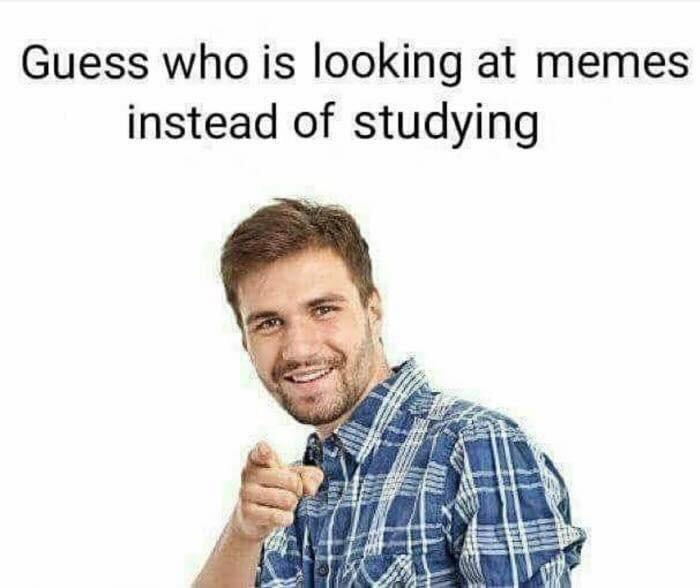

Comments
Post a Comment